Monitoring of Events Sent to Angler AI
Step-by-Step Guide to Monitoring and Managing Events Sent to Angler AI
Introduction
Brands can send web, app, and offline events to Angler either directly through Angler's data API or using Angler's tag deployed via any tag manager or directly adding on Javascript. The purpose of this document is to describe the processes for monitoring and validating events transmitted to Angler AI.
Angler Events Dashboard
Log into your Angler AI web appand go to Reports --> Events, under reports
- Received 2.0 : all events received broken by time window, event name. This includes standard and custom events;
- Received Fill Rates 2.0: payloads of all events receiving from your implementations
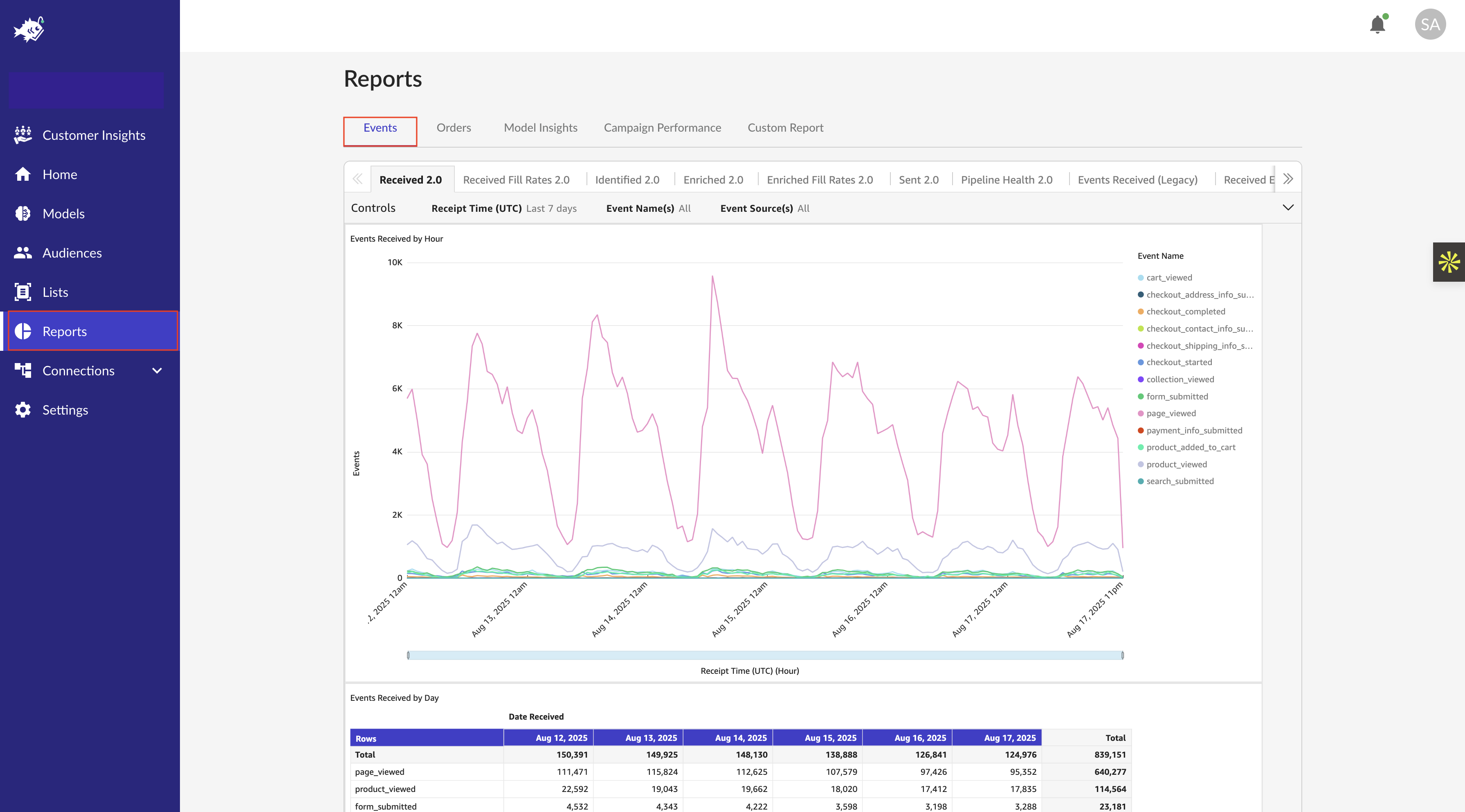
Received Fill Rates 2.0 section is organized by
- marketing identifiers,
- customer identifiers, and
- checkout and cart identifiers
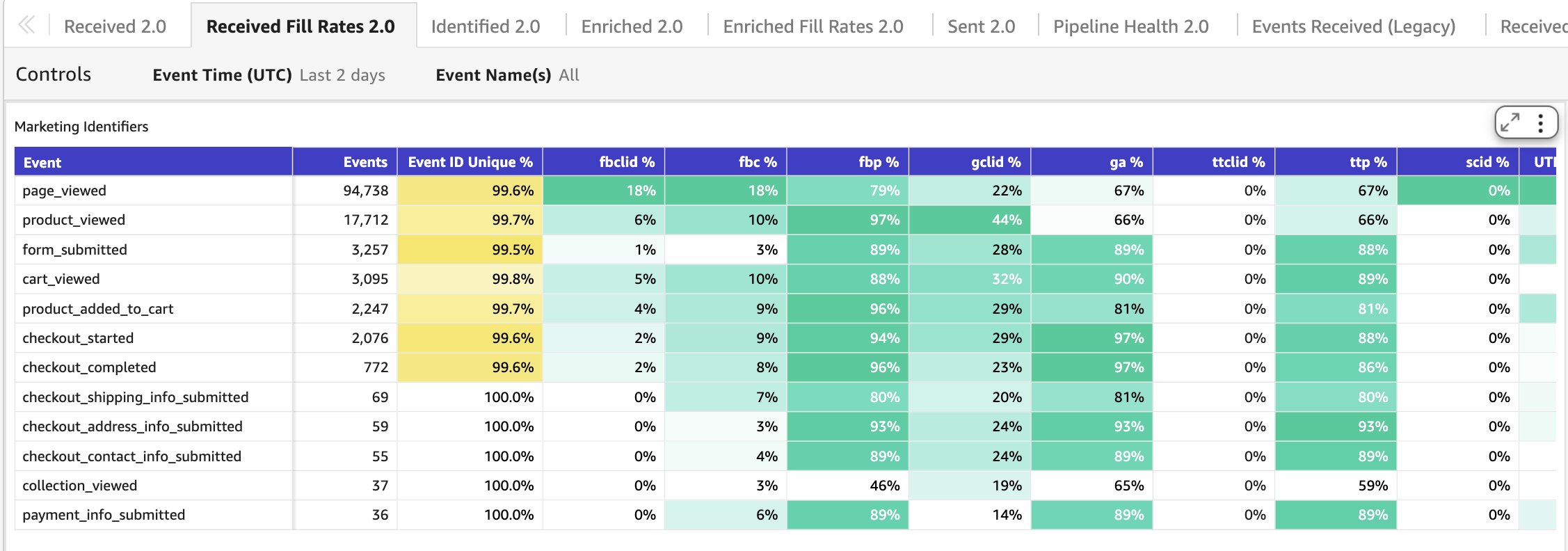
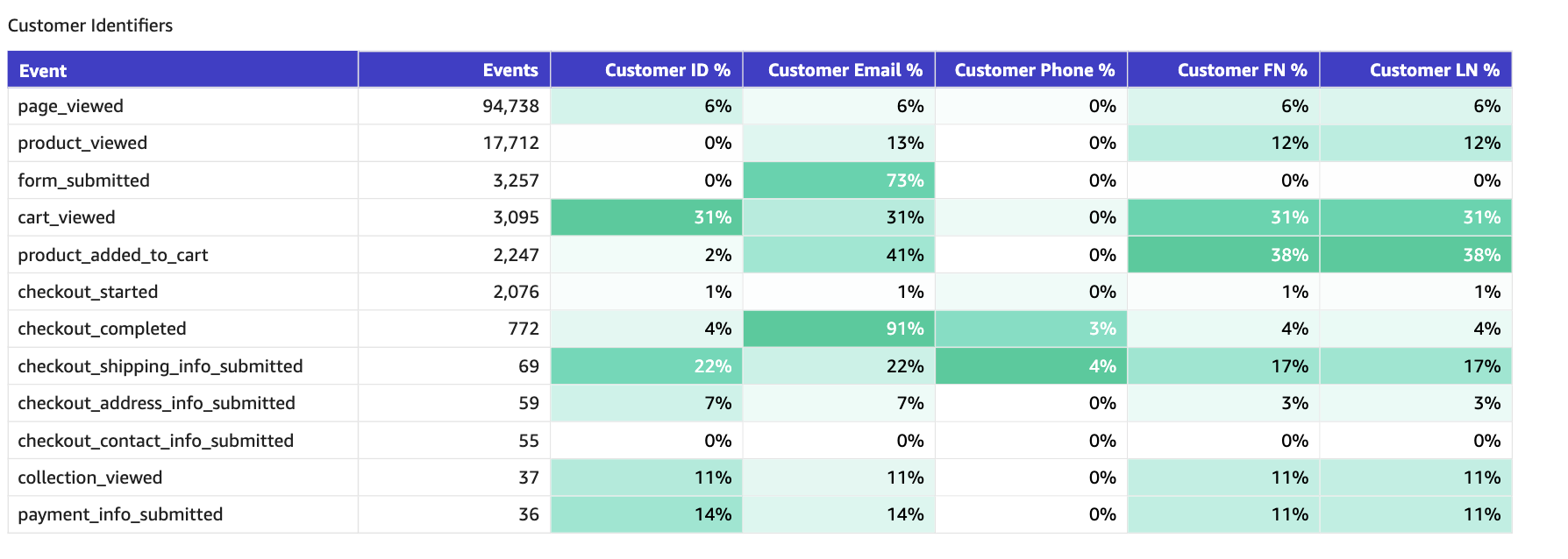
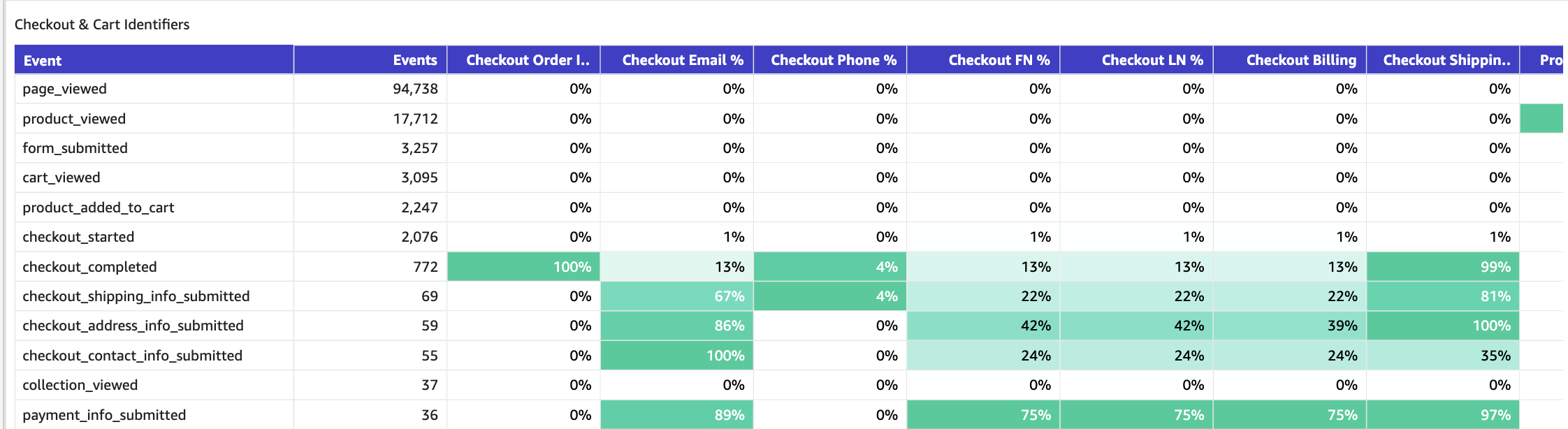
Angler Pixel Helper for Chrome
If you have deployed the Angler tag on your web properties (either directly or via a tag manager), you can verify captured events and payloads using the Angler Pixel Helper for Chrome. Once installed, you can verify all events captured on the page, along with the associated payloads sent to Angler.
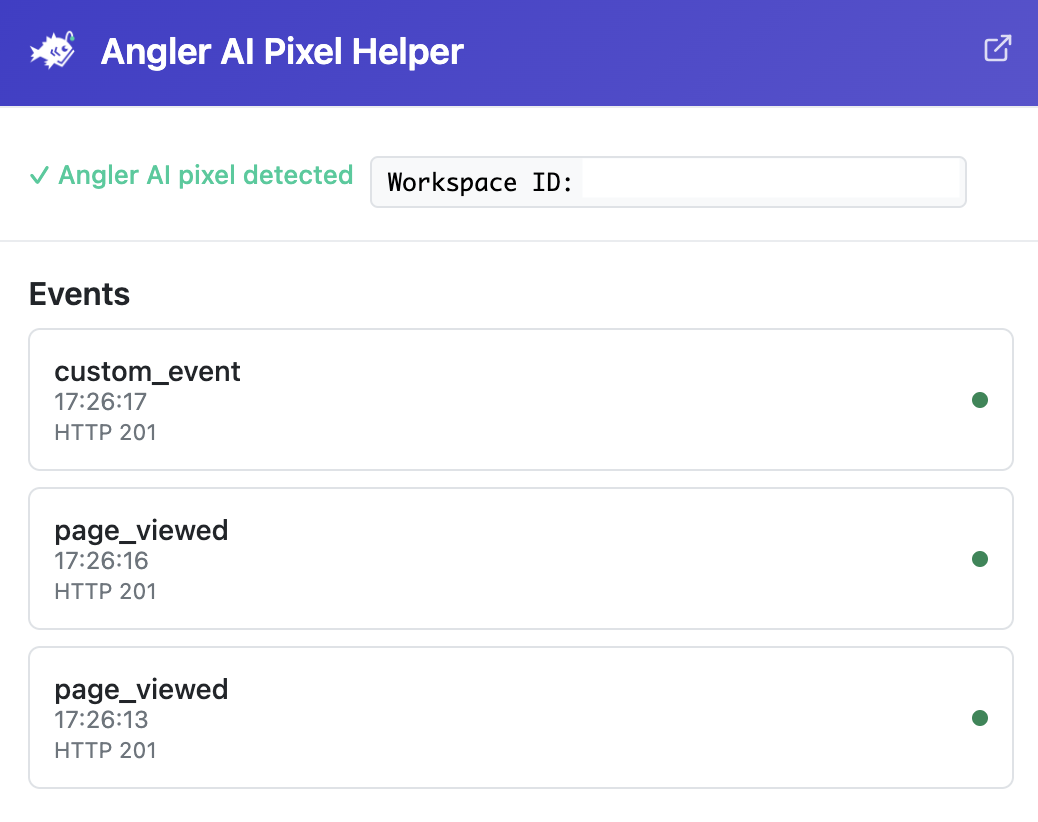
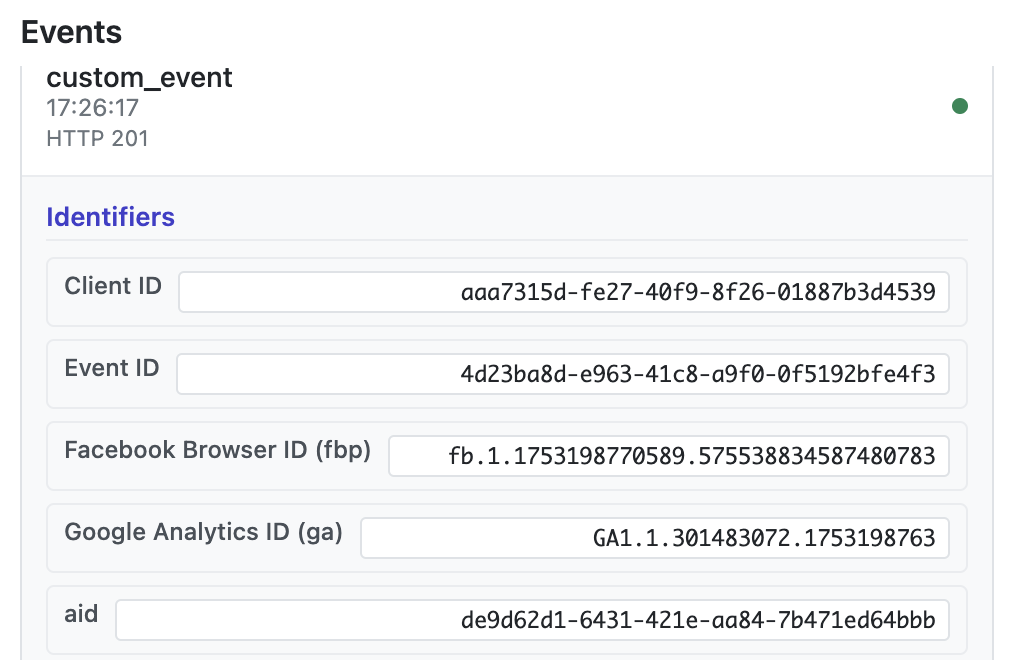
Updated 4 months ago