Connecting Angler to Google Ads
Steps for enabling Angler to send predictive events & audiences to Google Ads
Connect to Google Ads in our app
1. From the Angler app Home screen click "Connect" next to Google
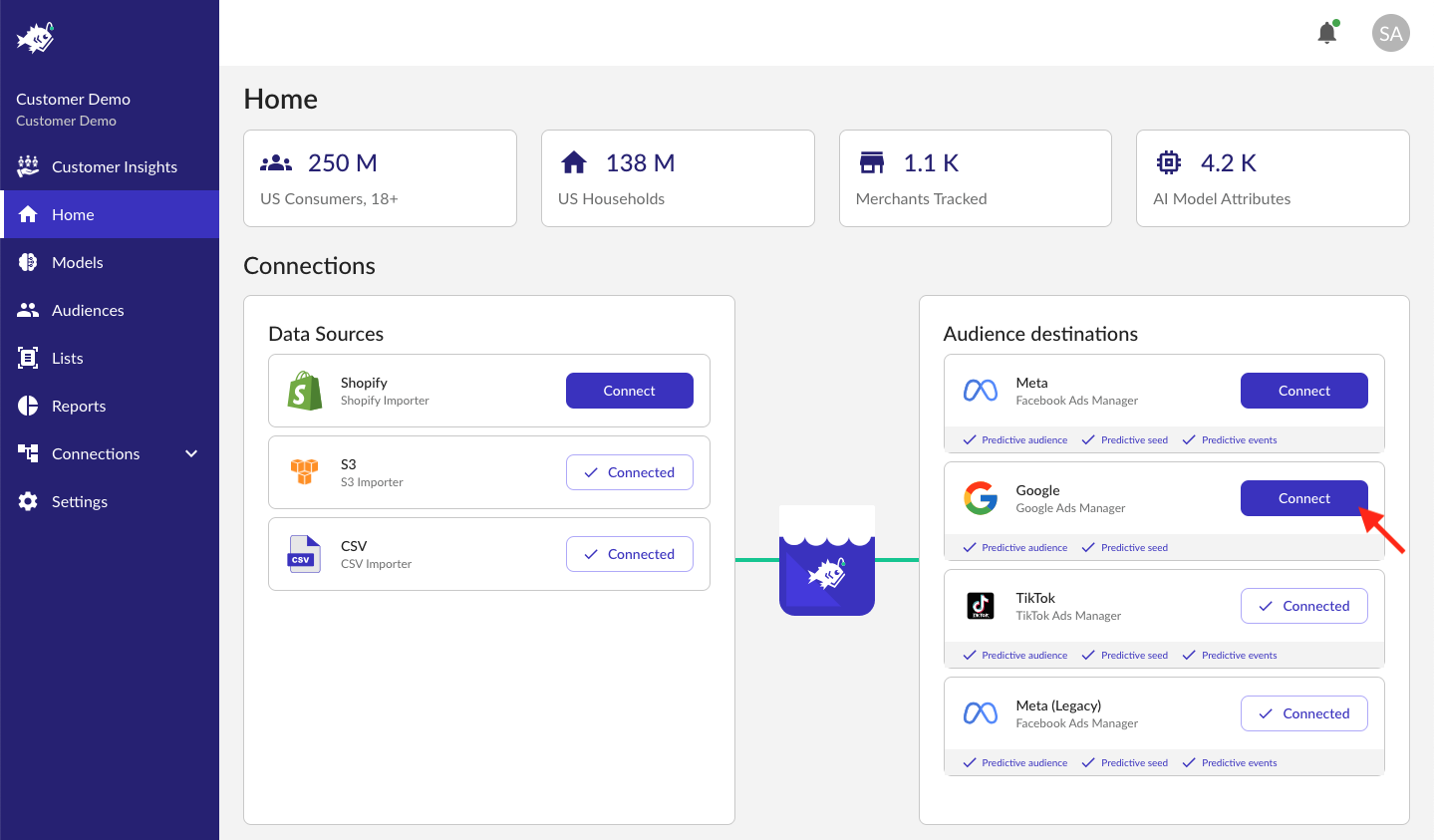
2. Click "Log in with Google"
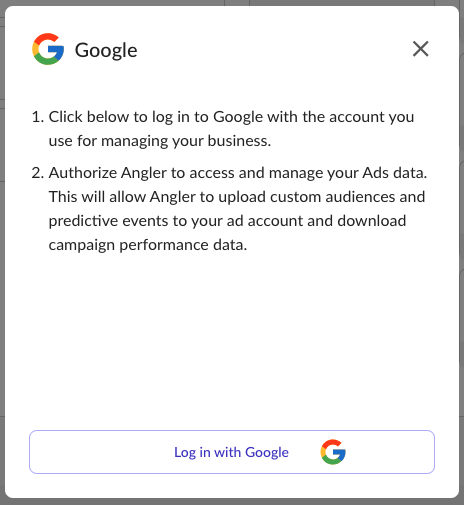
3. Choose the Google account you use to manage ads
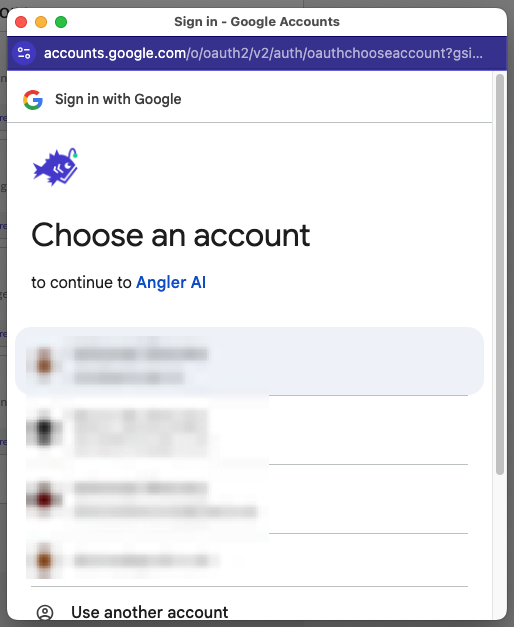
4. Click "Continue" to accept permissions
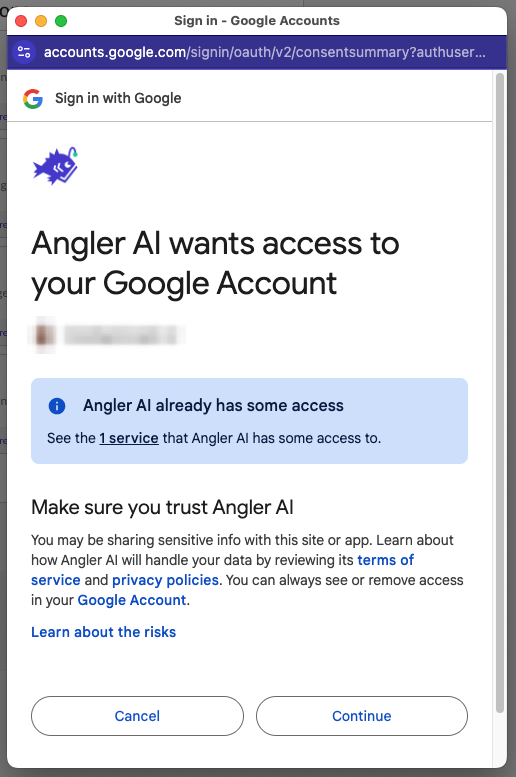
Share your ad account with your Angler contact
1. In Google Ads Manager, navigate to "Admin" > "Access and security"
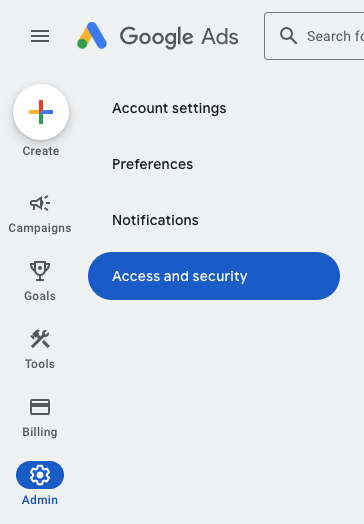
2. In the "Security" tab, scroll down to "Allowed domains" and click "Add domain"
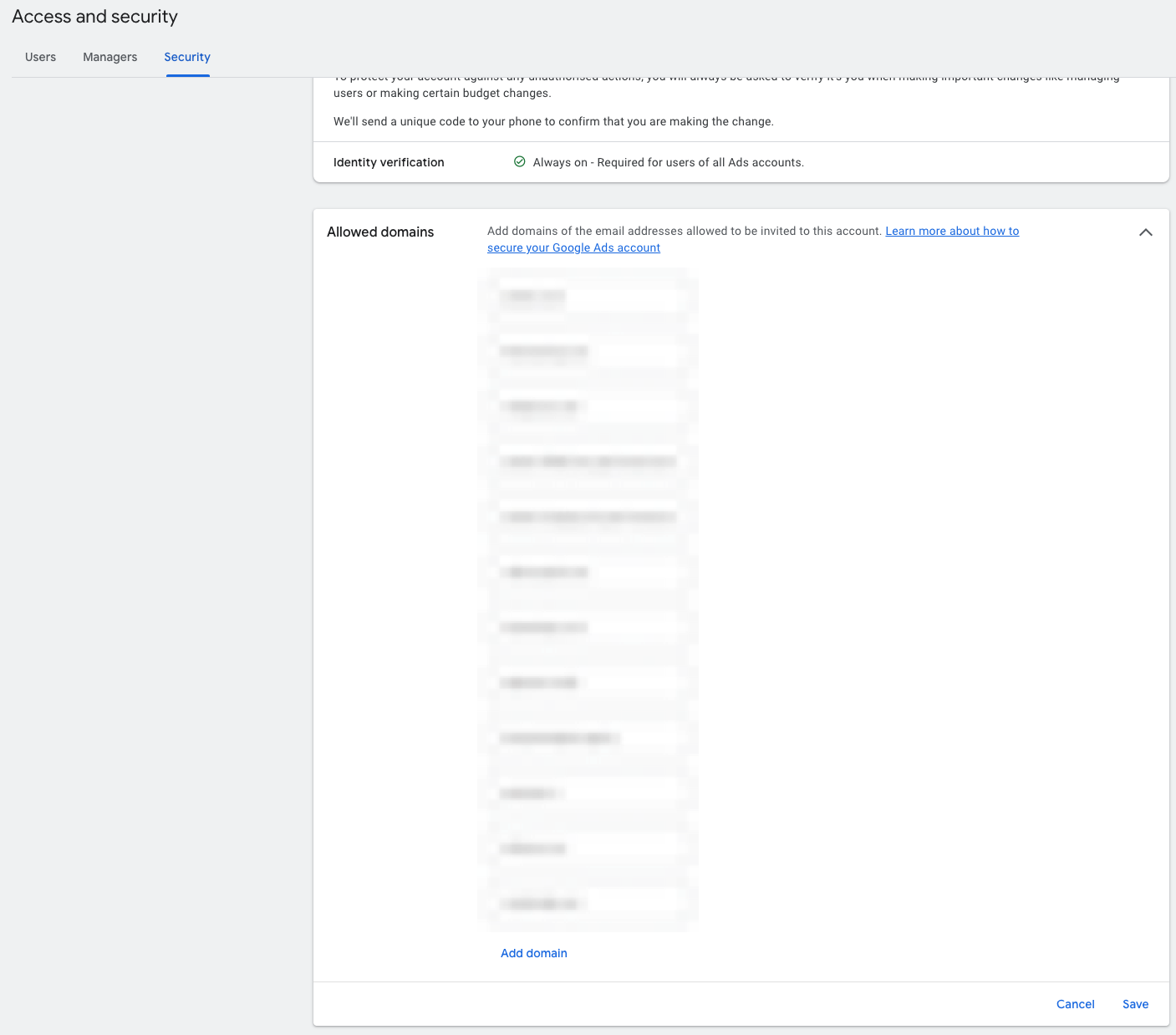
3. Enter "getangler.ai" and click "Save"

4. In the "Users" tab, click the "+" button
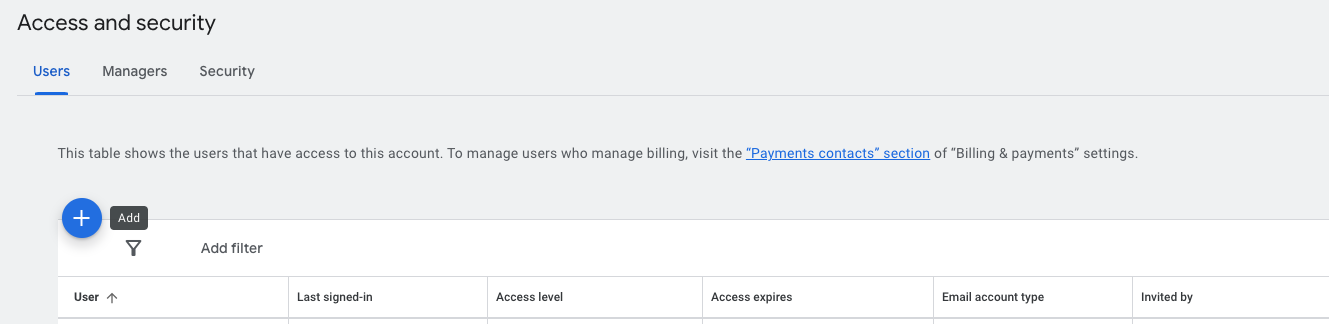
5. Invite your Angler contact to your ad account, with either Read only or Standard access, then click "Send invitation"
Standard access is preferred for Angler to optimize settings and help with campaign setup, but is not required
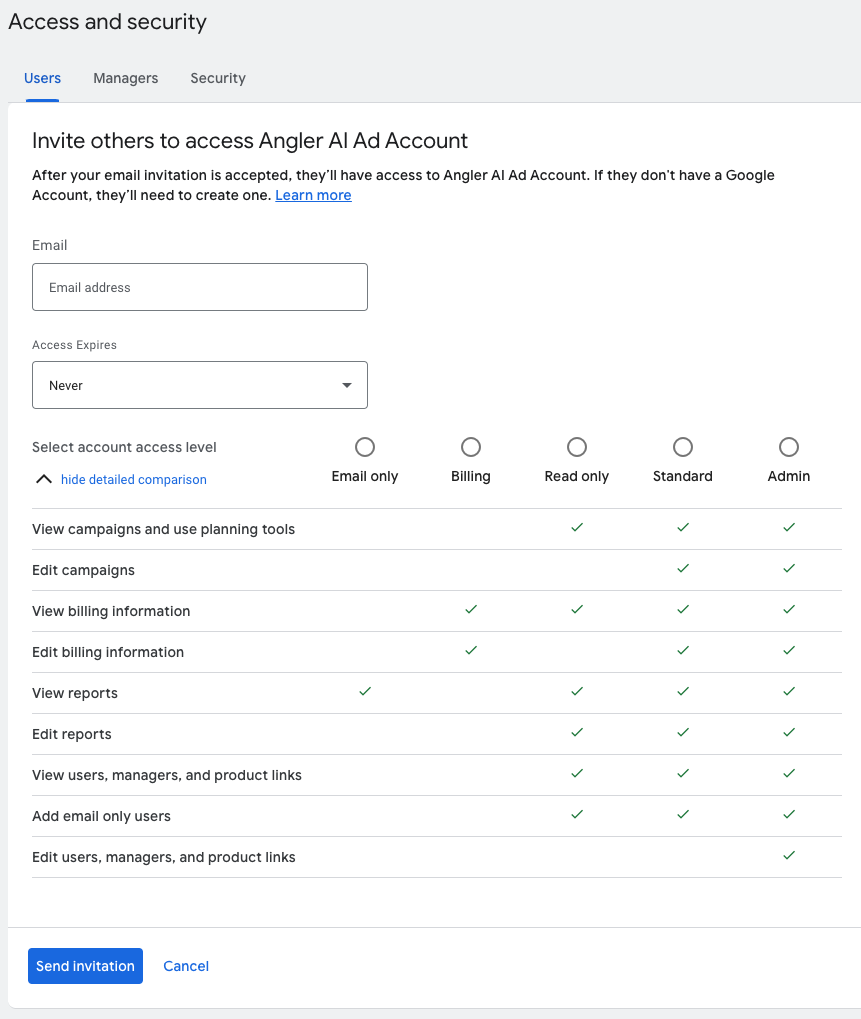
That's it - you've connected Angler to Google and shared your ad account with us so we can confirm your setup.
Updated 4 months ago