WooCommerce Setup
How to send data to Angler from your WooCommerce Store
Introduction
Angler AI's Predictive CAPI integration for WooCommerce stores consists of two key steps:
- Install Angler’s Tag: Set up the Angler tag using either Google Tag Manager or by directly embedding it in JavaScript. This guide assumes implementation will be carried out through Google Tag Manager.
- Historical Data Extraction: Perform a one-time extraction of historical transaction data, including orders, customers, and products, ideally covering the past two years. For businesses that process offline orders (e.g., system generated subscription refill orders, in-store purchases or telesales), Angler will need regular updates to the historical transaction data. These updates should ideally occur in near real time or at least be refreshed daily.
Install Angler's Tag
Please contact your Angler onboarding specialist for your dedicated Angler AI tag. They will provide a link with your workspace_id and token secret, which you'll plug into your tag script.
Please map your ecommerce funnel steps to Angler’s standard events as much as possible. This document provides an overview of all the events that you can send. The recommended events for CAPI for Meta are:
| Angler Event Name | Meta Standard Event Name | Recommended Data Properties |
|---|---|---|
| page_viewed | PageView | |
| product_viewed | ViewContent | productVariant |
| search_submitted | Search | searchResult |
| form_submitted | CompleteRegistration | customer |
| product_added_to_cart | AddToCart | cartLine |
| checkout_started | InitiateCheckout | checkout |
| payment_info_submitted | AddPaymentInfo | checkout, customer |
| checkout_completed | Purchase | checkout, customer |
| custom_event | n/a | customer |
Note: if you are unable a given funnel step to a standard event, please send it as a custom_event with a descriptive custom_event_name.
Historical Data Extraction
Angler AI can receive historical data and ongoing backend data, if necessary, in two ways:
- Flat file transfer through AWS S3, a cloud storage service;
- Via Angler’s Data API (API reference doc)
In this document we outline the steps involved to send flat file data via AWS S3. However, if you prefer to send data through the Data API, please let your onboarding specialist know. We'll create a token with an expanded scope for submitting customer, order, line item, and product records.
Data Transfer via AWS S3
Your onboarding specialist will share S3 details with the individual who will be transferring files to Angler's bucket. This will include bucket path, access key ID, and secret access key, which may be in separate emails. Please do not share the secret access key with others. If you are going to use Cyberduck, Firezilla, or WinSCP to transfer files to Angler’s S3, please refer to this document.
Field Mappings
Angler’s standard commerce data spec for WooCommerce backend can be found here. Please use this document to map WooCommerce backend object fields to Angler’s standard commerce data spec. There are 4 main objects:
- Orders
- Customers
- Products
- Line Items
Orders and Customers objects are required, and the rest are strongly recommended. For WooCommerce fields, we are referencing this WooCommerce RestAPI documentation.
Updated 4 months ago