Connecting Angler to TikTok
Steps for enabling Angler to send predictive events & audiences to TikTok
Connect to TikTok in our app
1. From the Angler app Home screen click "Connect" next to TikTok
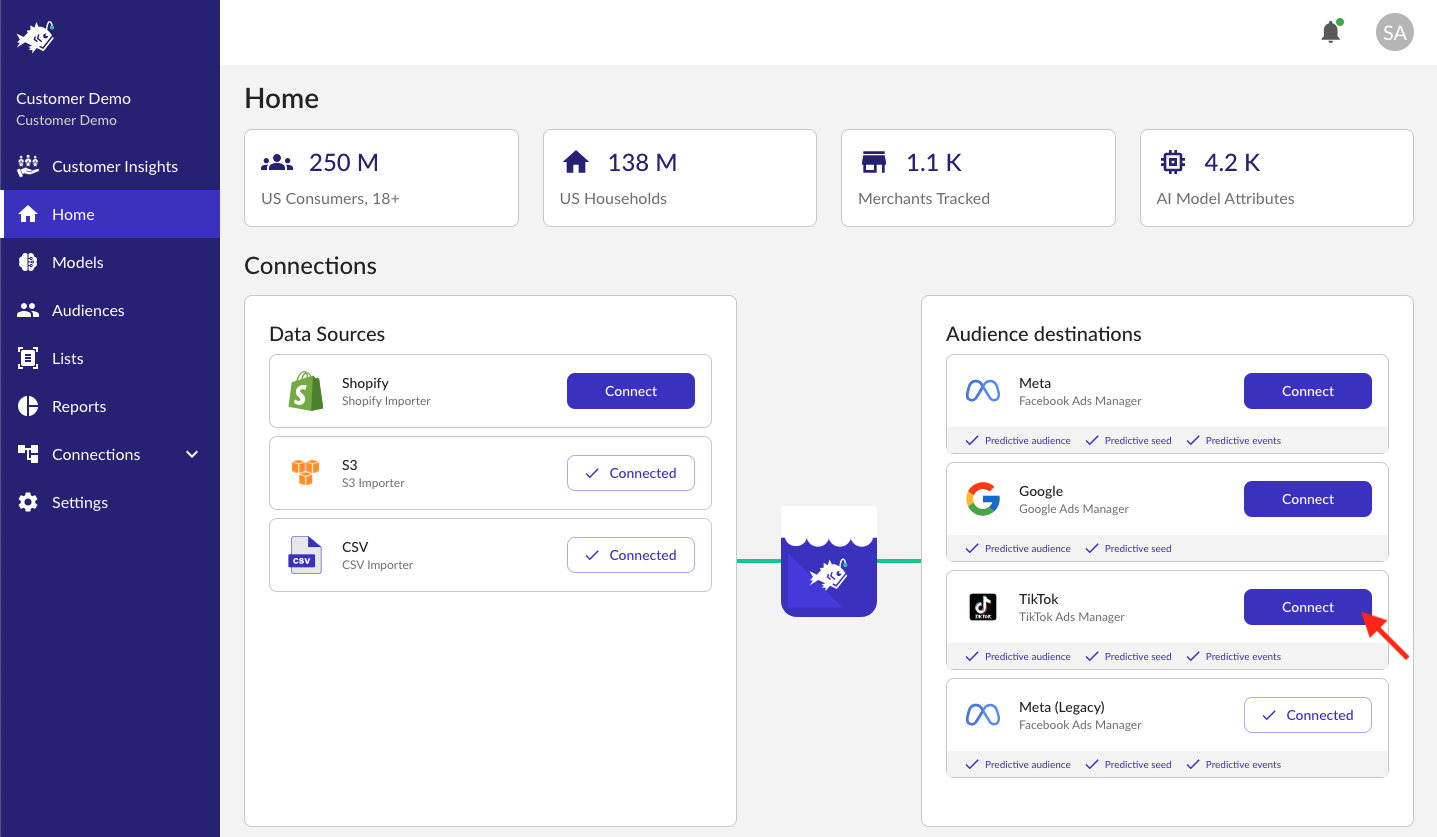
2. Click "Log in with TikTok"
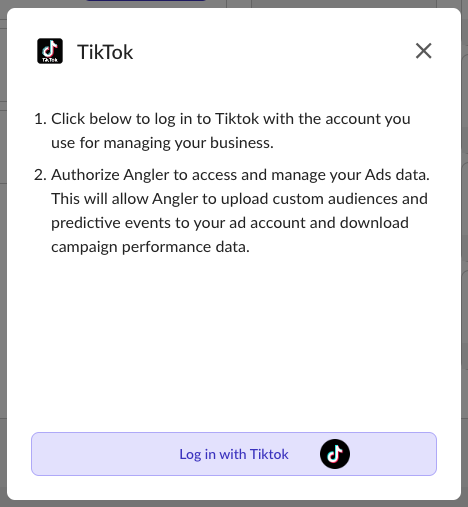
3. Click "Confirm" to accept permissions
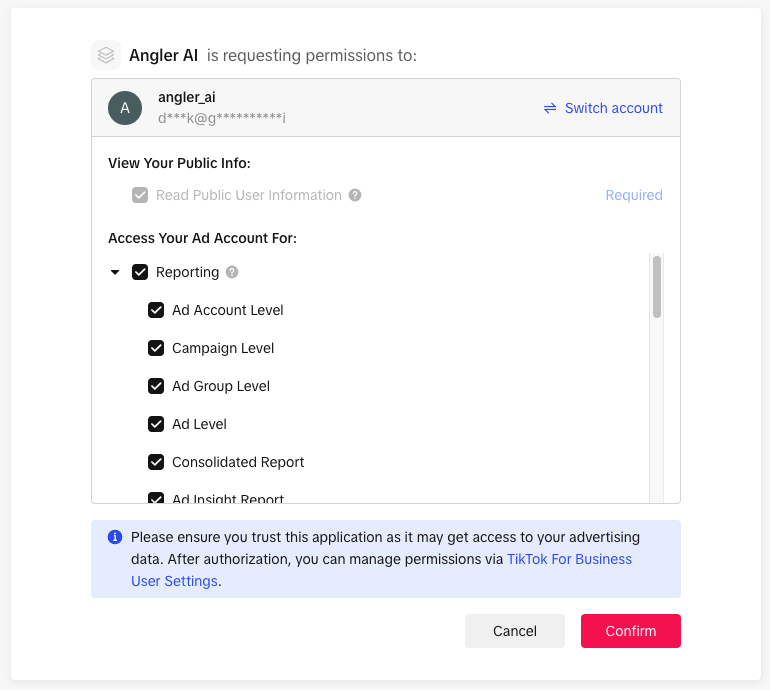
Create a new pixel
1. From TikTok Ads Manager's menu, navigate to Tools > Events

2. In the navigation bar, click the "+" to "Connect data source"
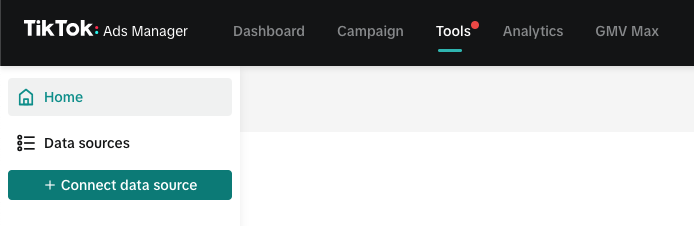
3. Select "Web", then click "Next"
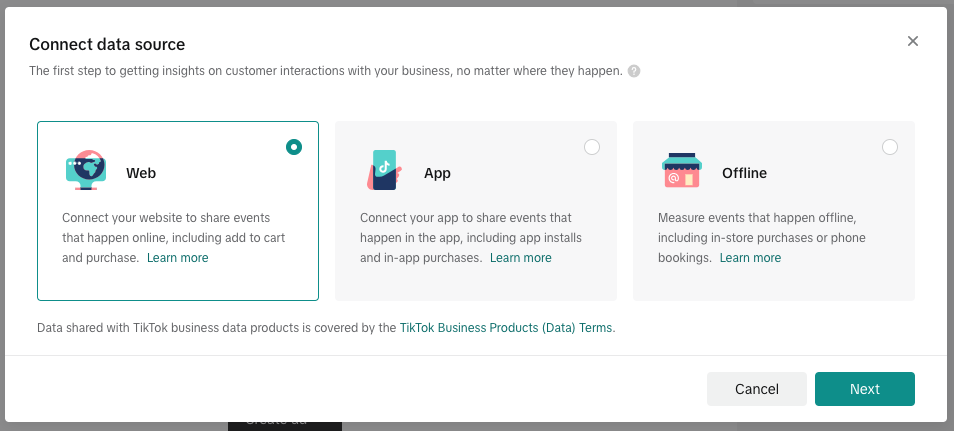
4. Click "Skip" when prompted to Add Your Website
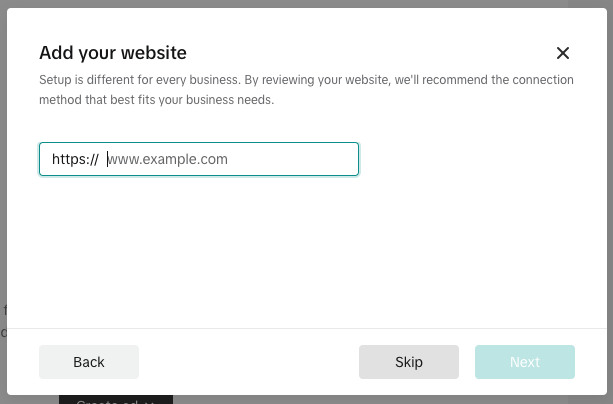
5. Select "Manual setup" for the data connection method, then click "Next"
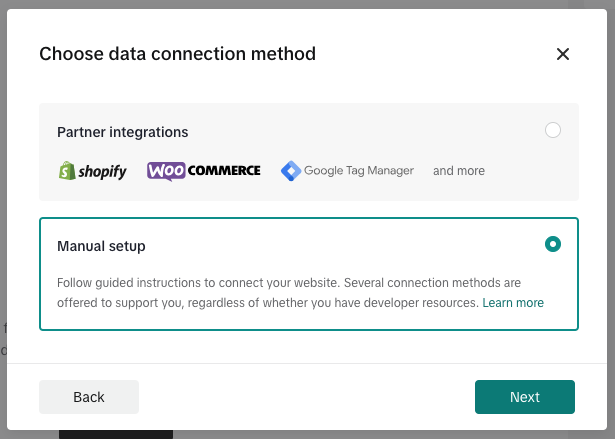
6. Select "Events API", then click "Next"
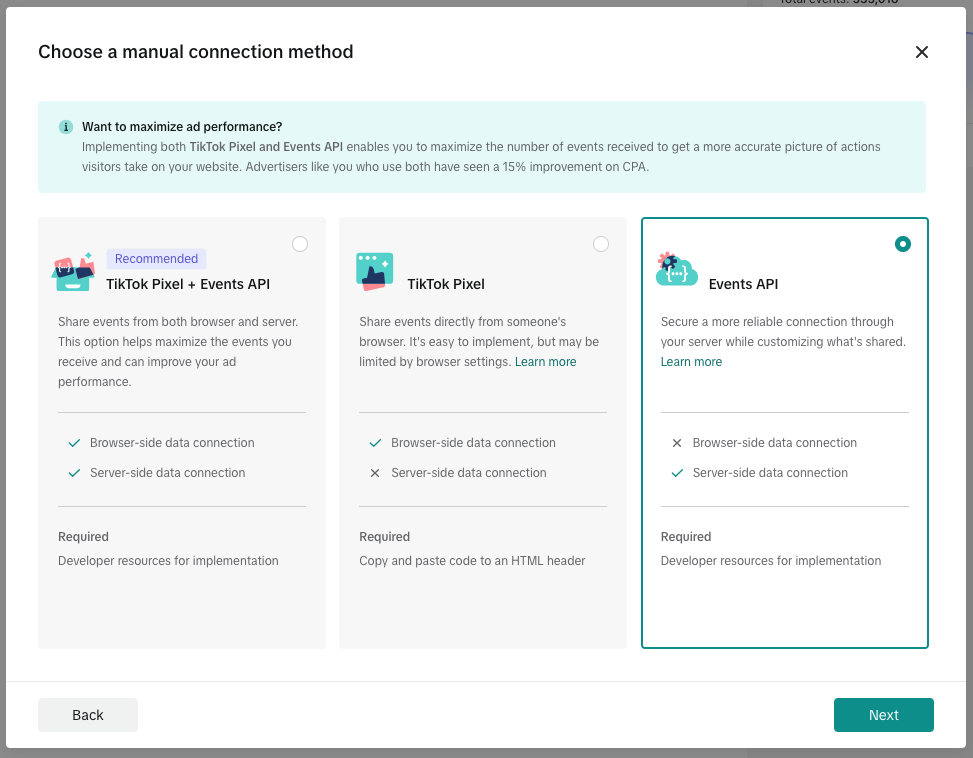
7. Name your pixel "Angler Events", then click "Create"
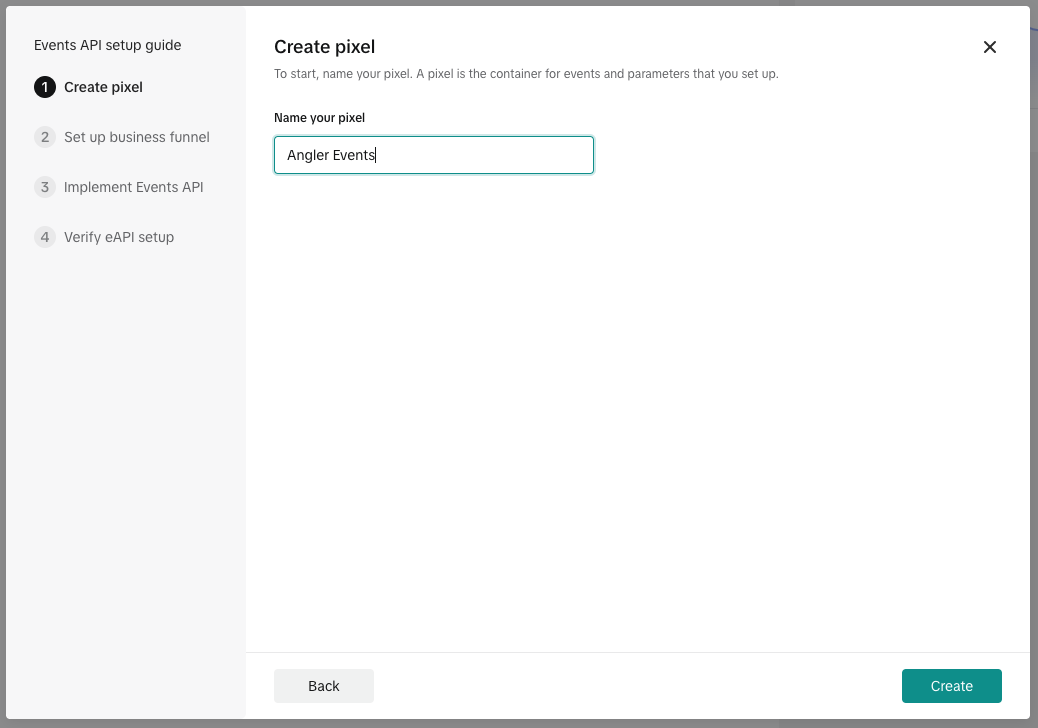
8. Click "Next" when prompted to Set up your business funnel
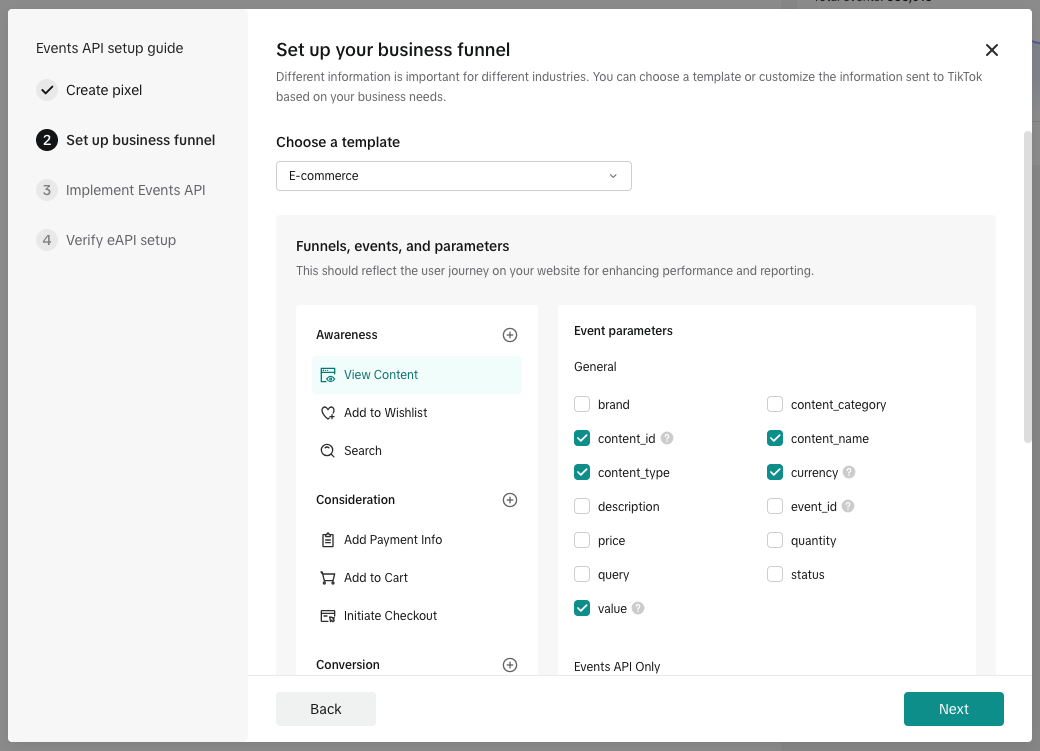
9. Click "Next" when prompted to Implement Events API
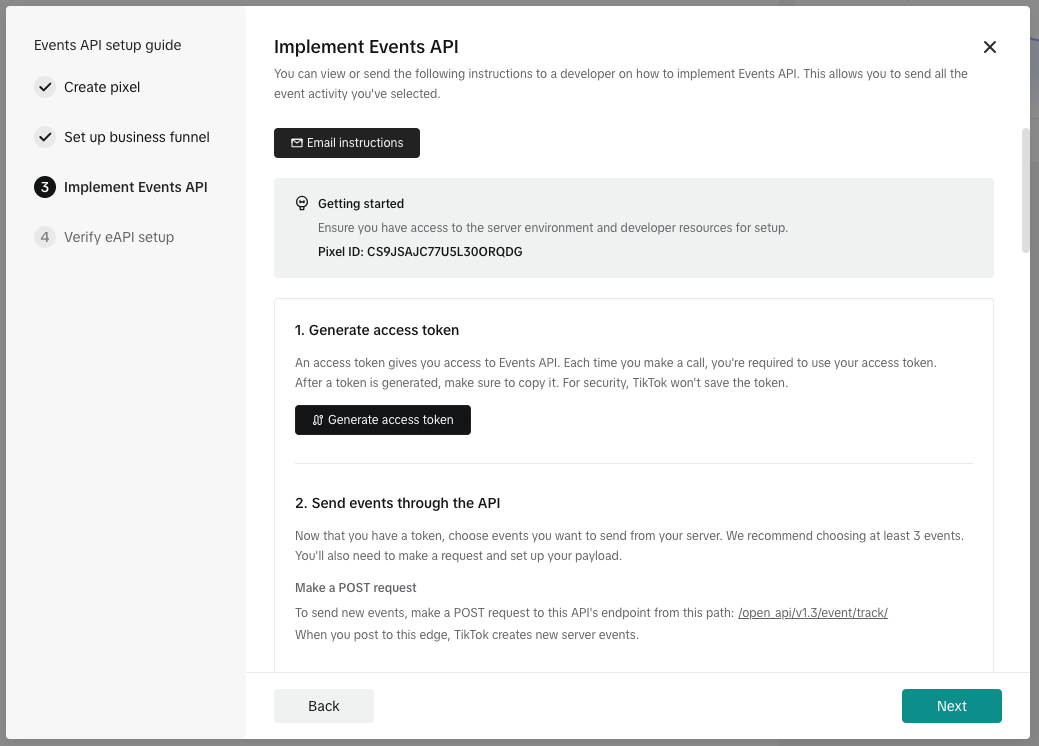
10. Click "Finish"
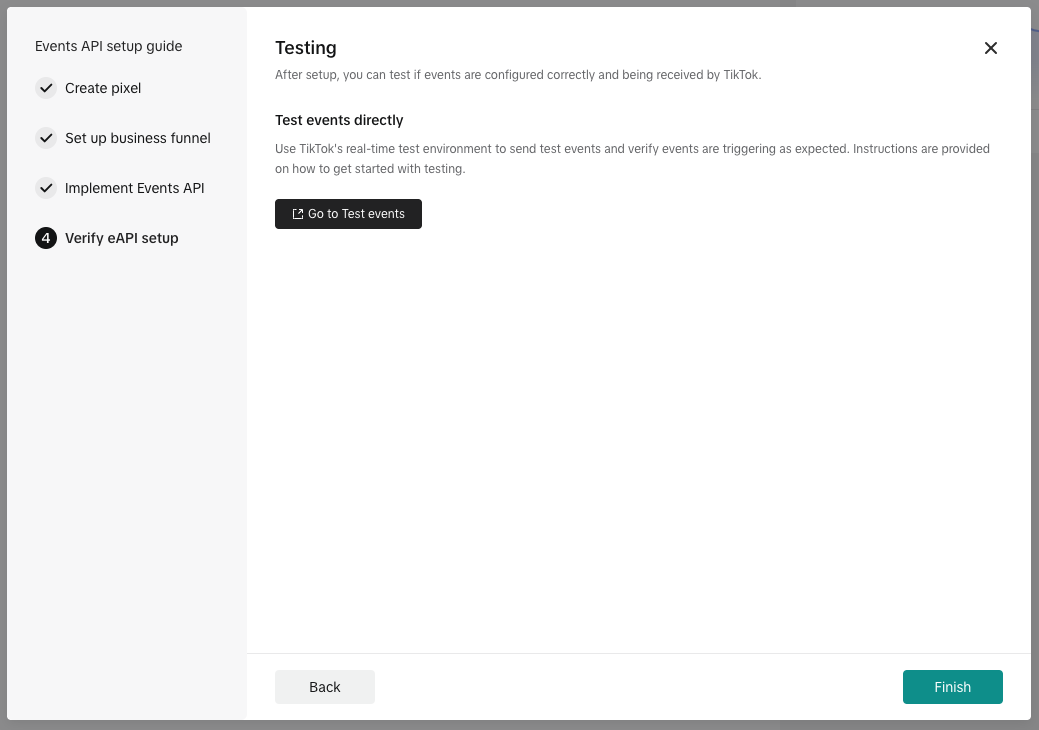
Share your ad account with Angler
1. Navigate to TikTok Business Center
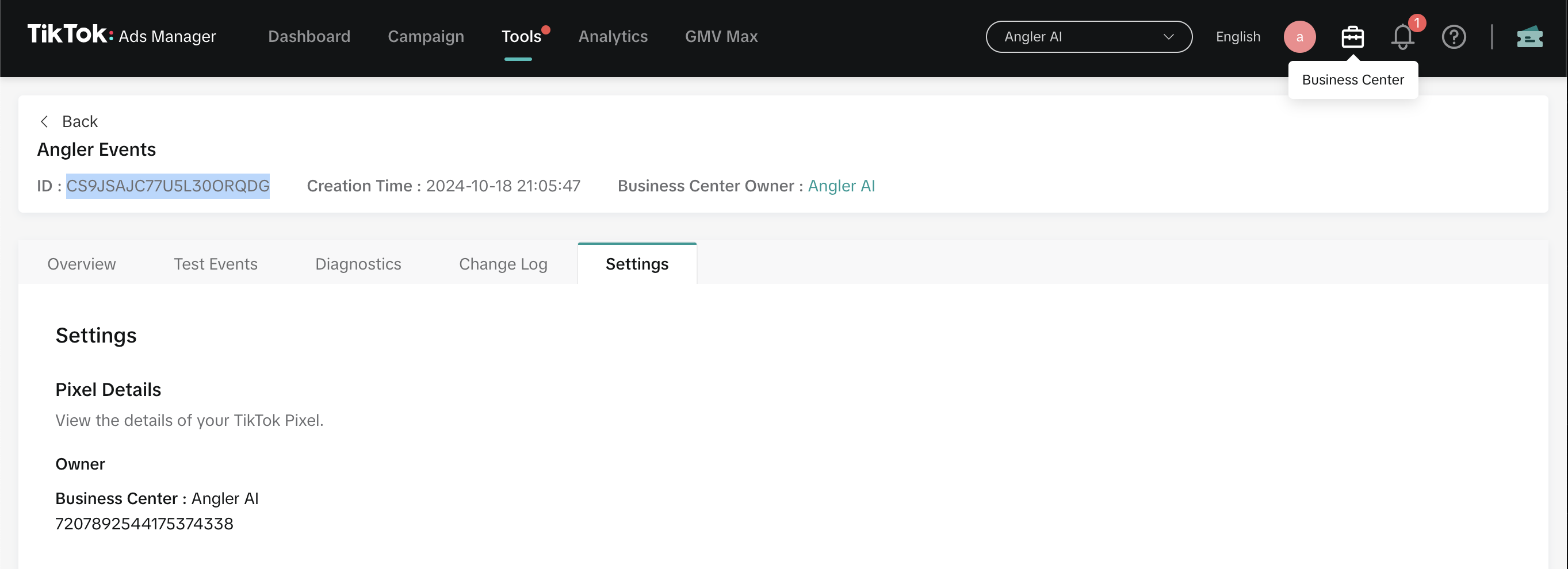
2. In the navigation bar, go to "Assets" and then "Advertiser accounts"
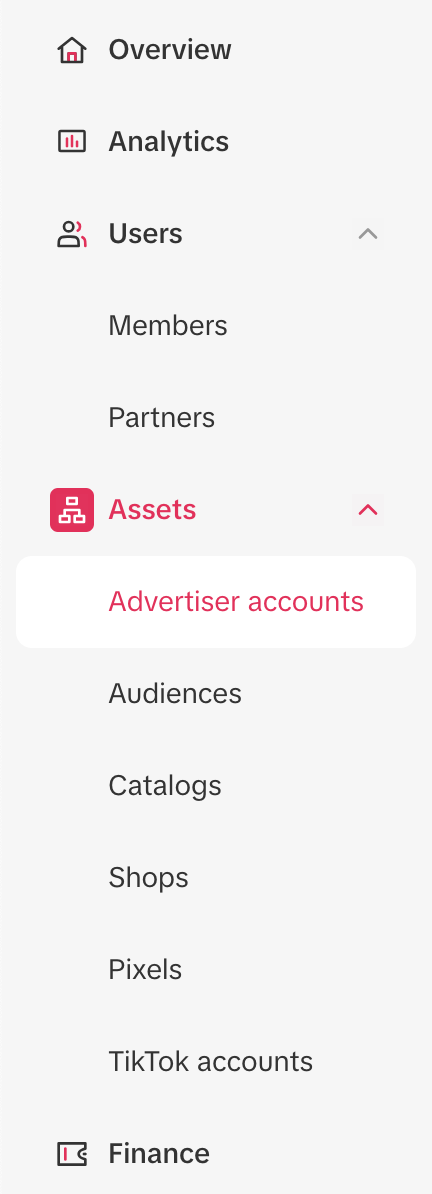
3. Select the relevant ad account, then on the right click "Partners" and "Share with partner"
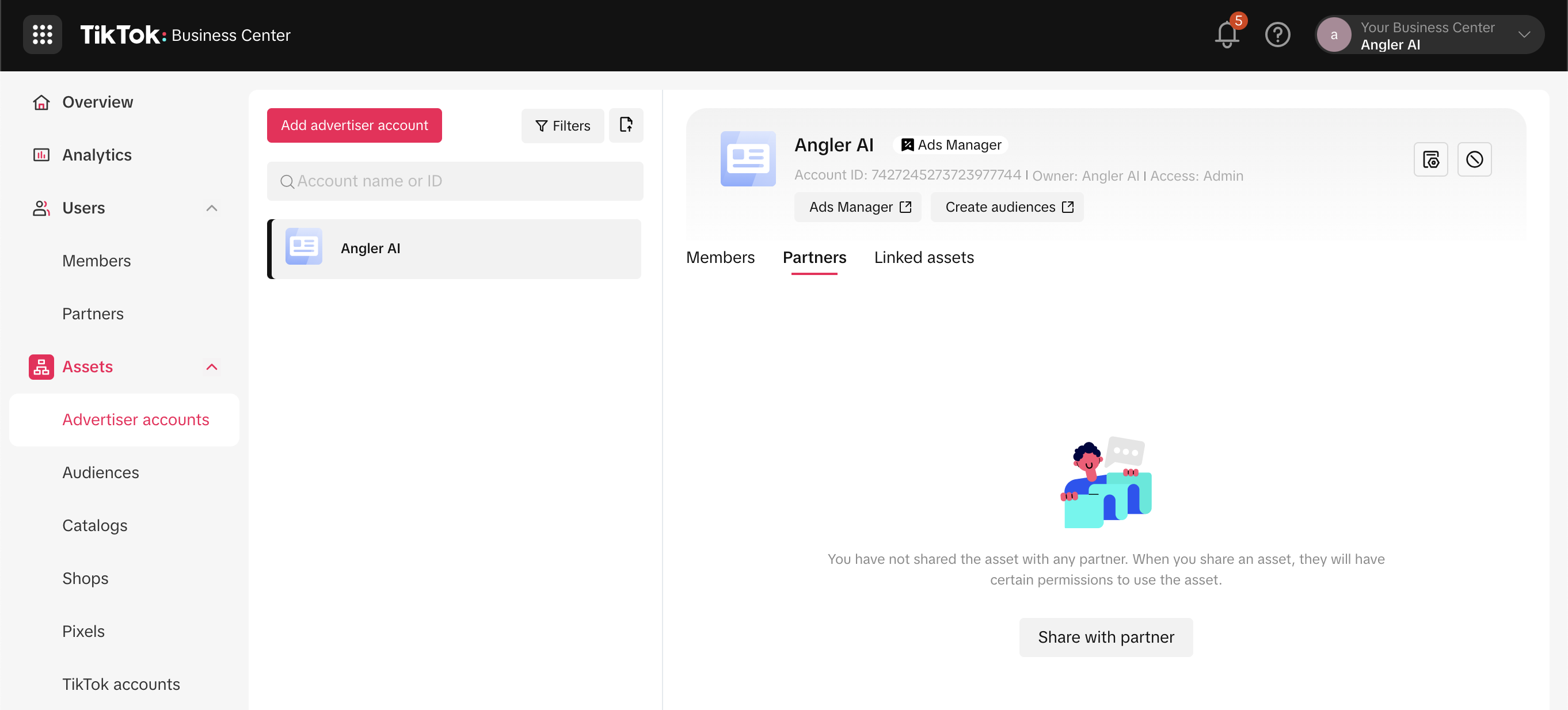
3. Enter Angler AI's Business Center ID, 7207892544175374338, then select "Operator" and finally "Send"
7207892544175374338, then select "Operator" and finally "Send"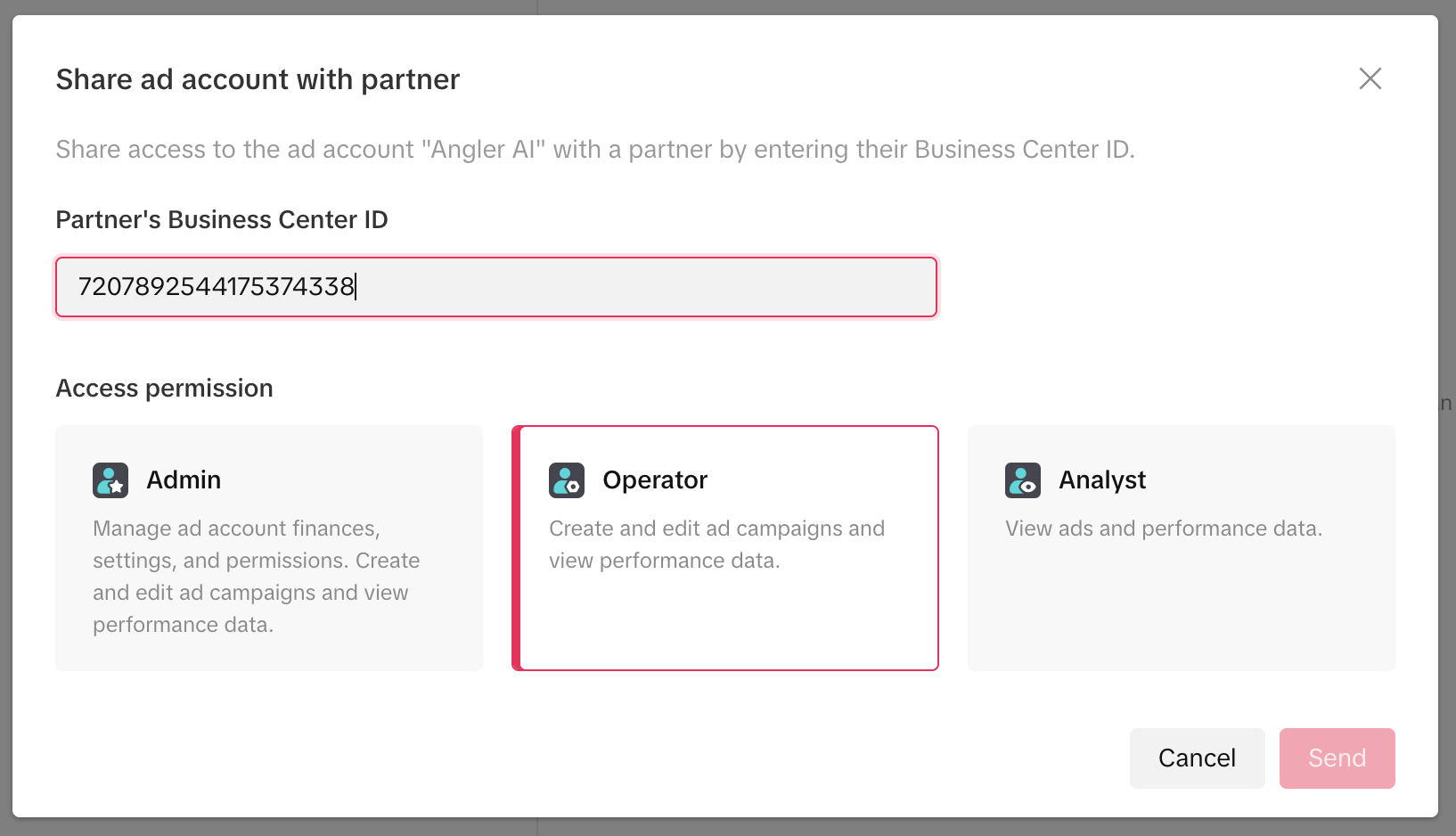
That's it - you've connected Angler to TikTok, created a pixel for Angler, and shared your ad account with us so we can confirm your A/B test setup.
Updated 4 months ago