Connecting Angler to Google Analytics
Steps to send Angler Events to Google Analytics
Connecting Angler AI account to Google Analytics account
Creating API Secret
You can send events from Angler to Google Analytics using the measurement Protocol. We would need the Measurement ID and the API Secret which you can find in your Google Analytics Admin.
api_secret- The API Secret from the Google Analytics UI. Found under Admin > Data Streams > Choose your stream > Measurement Protocol > Create.measurement_id- The identifier for a Data Stream. Found in the Google Analytics UI under Admin > Data Streams > choose your stream > Measurement ID. Can be an existing or Separate Measurement ID for Angle
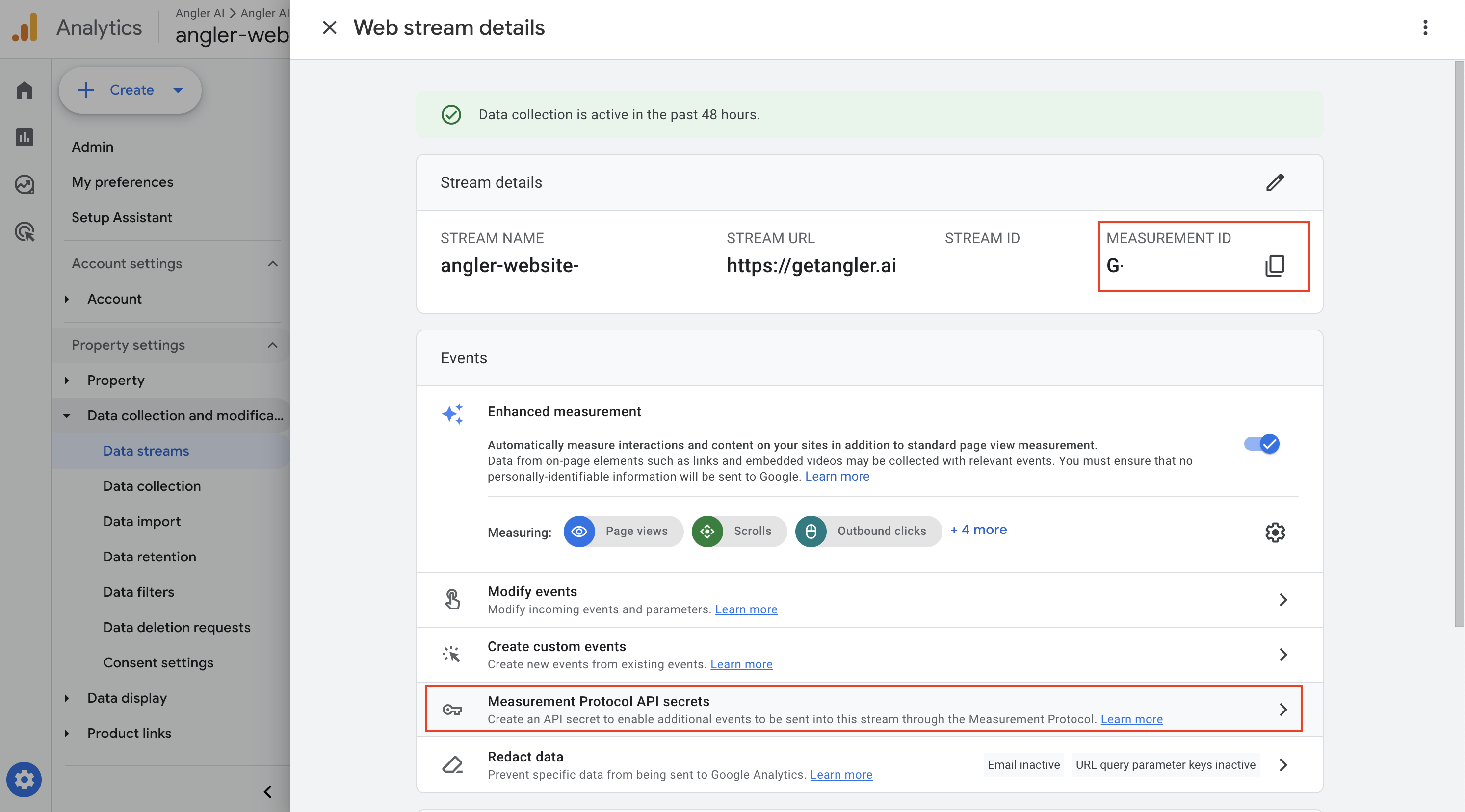
Connecting Google Analytics in Angler AI
Once you have the measurement_id and api_secret you can provide the values to your Angler AI customer success representative or log into the Angler AI App and add a Google Analytics Connection as show here:
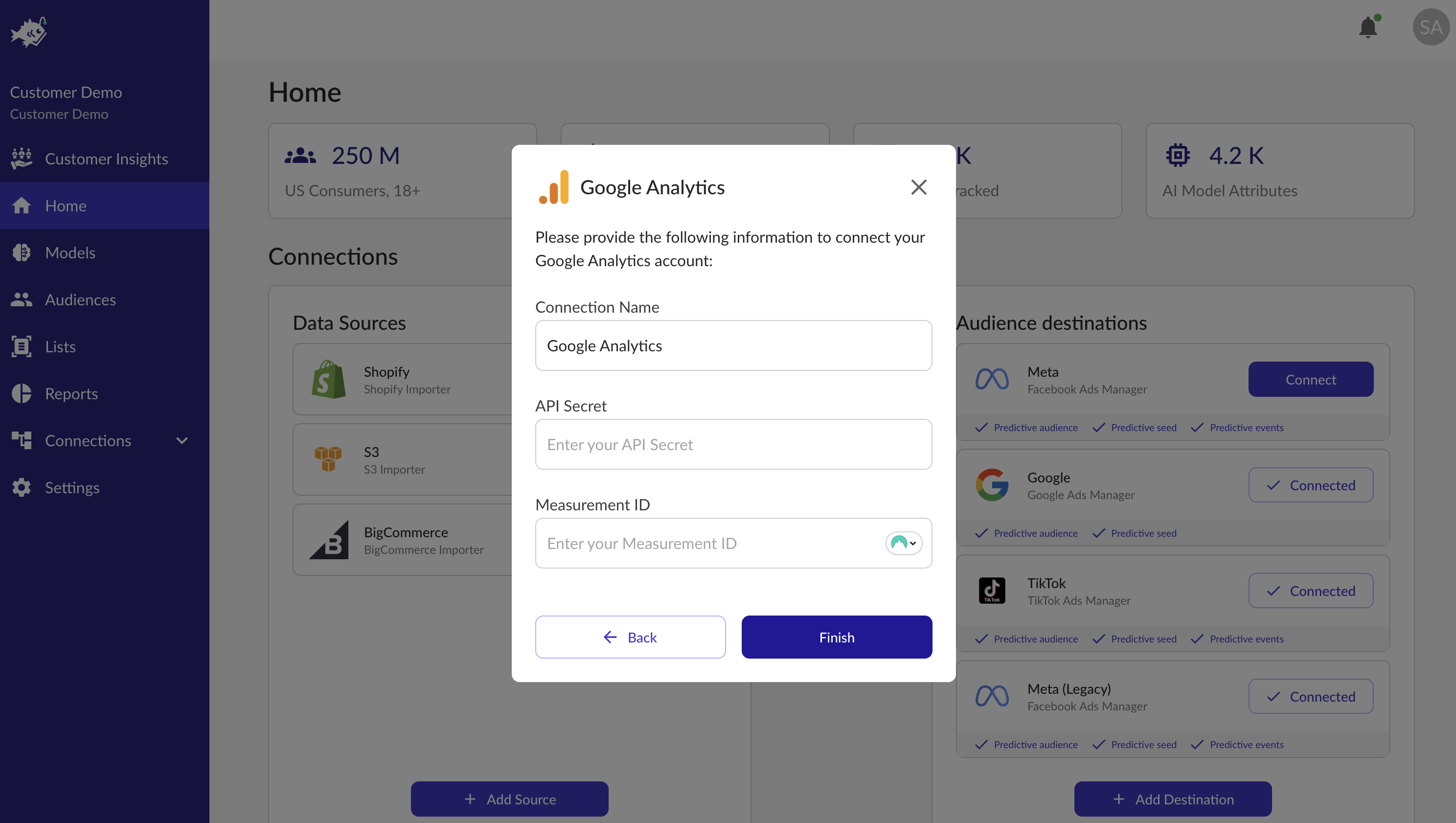
Connecting Google Analytics account to Google Ads account
Linking Google Ads account in Google Analytics
Once you have events flowing from Angler AI to your Google Analytics account, you can synchronize your Google Analytics with Google Ads. You can do that by linking your Google Analytics account to your Google Ads account and then marking angler_purchase and angler_new_customer events as key events. To link, you can go Admin > Product links > Google Ads links > Link.
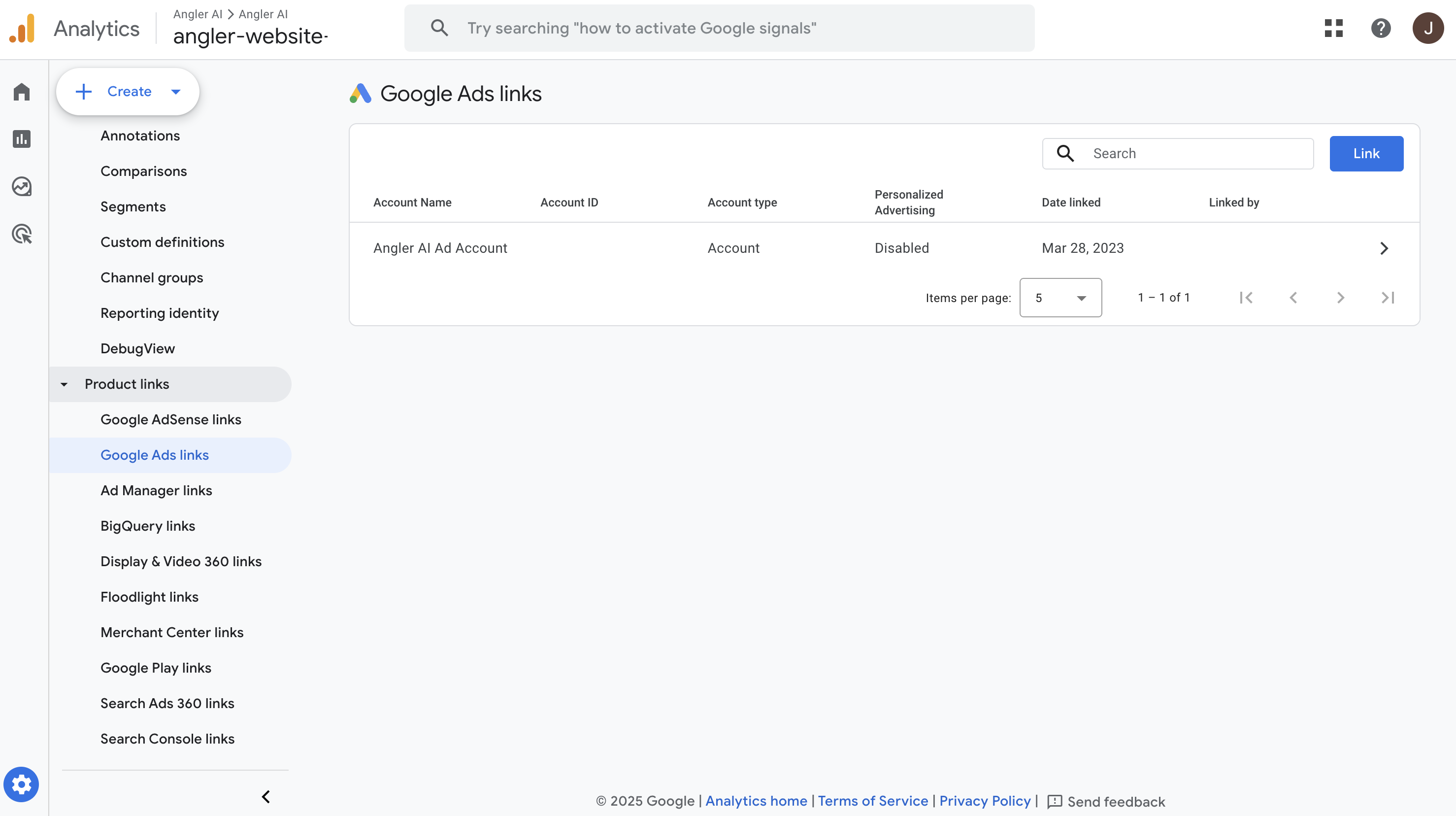
Setting up key events
To mark angler_purchase and angler_new_customer as key events, go to Admin > Data display > Events > Recent Events and mark them as key events.
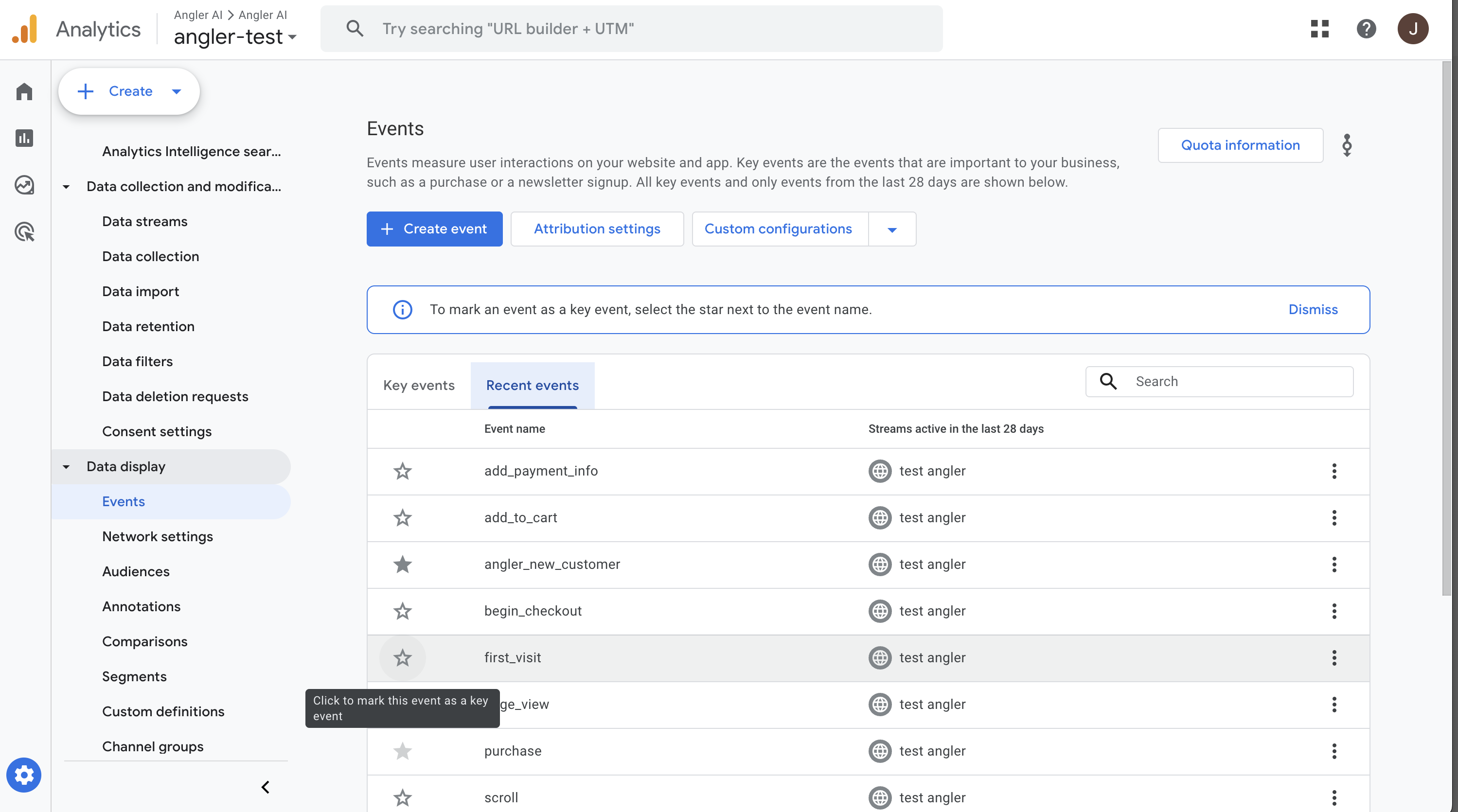
Managing conversions and goals
Once both your accounts are linked and key events are marked, you can make sure your conversions are created using the angler_purchase and angler_new_customer events. To create and manage these conversions/goals, go to Advertising > Tools > Conversion Management. These conversions/goals can then be used in your Google Ads campaigns.
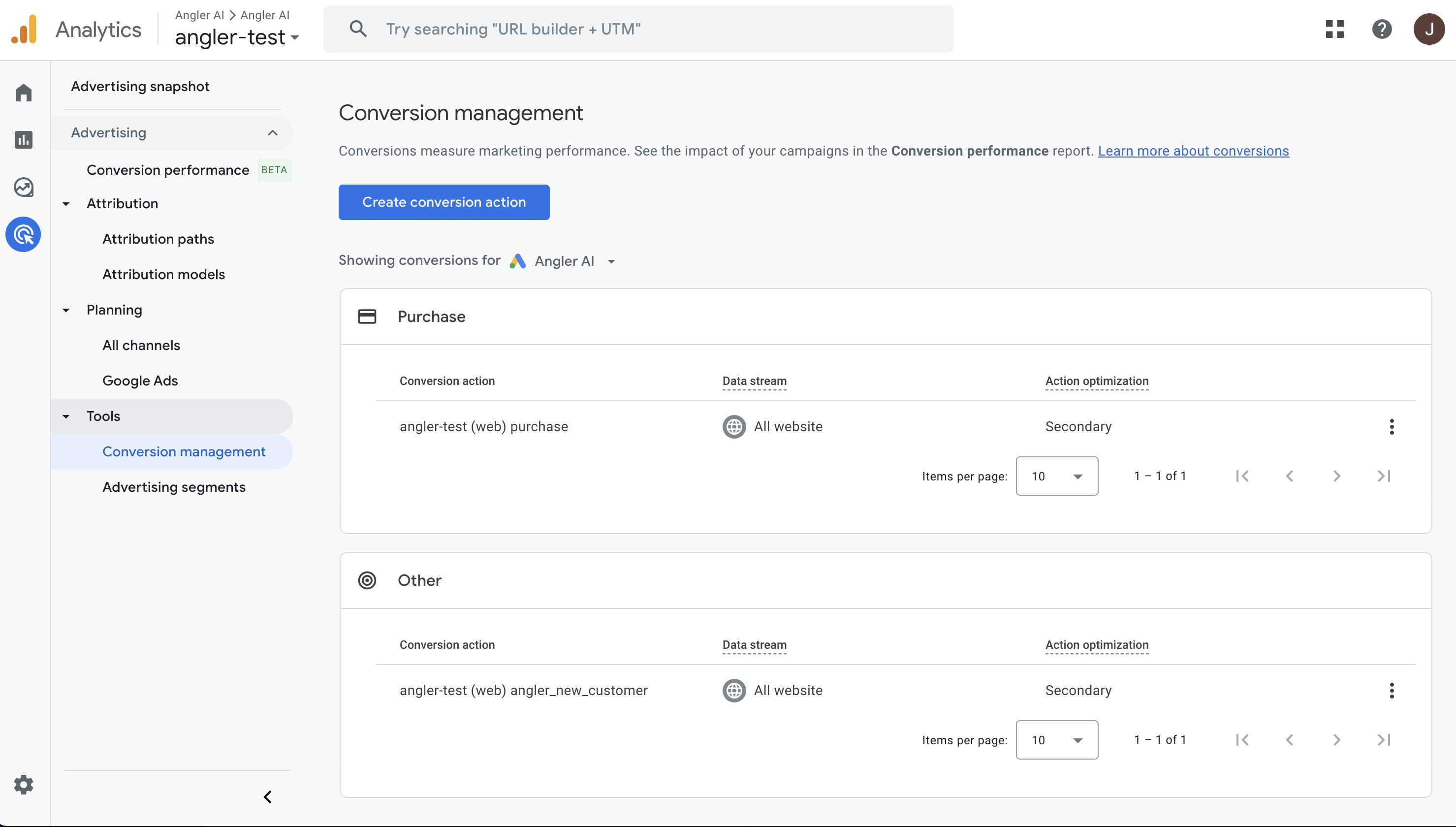
Updated 4 months ago